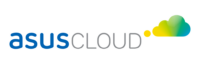夥伴支援
OmniStor FAQ
合作夥伴常見問答集
欲成為我們的合作夥伴,請您透過電子郵件與我們聯繫
solution@asuscloud.com
當您成為華碩雲端合作夥伴,即可取得 OmniStor 技術夥伴相關資源。
合作夥伴欲取得夥伴資源存取權限,請與您的華碩雲端銷售窗口聯繫;欲成為新合作夥伴,請透過以下電子郵件與我們聯繫:
solution@asuscloud.com
因字型有授權問題,因此於 OmniStor 進行預覽時,系統將 office 檔案轉為 PDF 過程會遇到缺乏字型而產生預覽亂碼的問題。欲解決此問題,可於 OmniStor Amos 及 Office 主機安裝您需要的字型
若欲安裝字型到 Linux 上,流程大致如下:
- 複製字型到適當的位置
- 必須是 fontconfig 可認得的位置
- 系統:/usr/local/share/fonts
- 個人: /home/$USER/.fontsor /home/$USER/.local/share/fonts
- 可以接受資料夾或散檔,但建議使用資料夾,比較好檢驗
- 必須是 fontconfig 可認得的位置
- 執行 fc-cache –verbose –force
- 此時注意新的資料夾有沒有出現在清單,並且注意數量
操作流程範例如下:
- 複製字型(系統)
# mkdir -p /usr/local/share/fonts # ls /tmp/dir-contain-fonts mononoki Bold Italic Nerd Font Complete Mono.ttf mononoki Italic Nerd Font Complete Mono.ttf mononoki-BoldItalic.ttf mononoki-Italic.ttf mononoki Bold Nerd Font Complete Mono.ttf mononoki-Regular Nerd Font Complete Mono.ttf mononoki-Bold.ttf mononoki-Regular.ttf
# # copy your font file / directories to `/usr/local/share/fonts` # cp -r /tmp/dir-contain-fonts /usr/local/share/fonts # |
- 跑 fc-cache
# fc-cache –verbose –force /usr/share/fonts: caching, new cache contents: 0 fonts, 5 dirs /usr/share/fonts/dejavu: caching, new cache contents: 9 fonts, 0 dirs /usr/share/fonts/google-noto: caching, new cache contents: 28 fonts, 0 dirs /usr/share/fonts/google-noto-cjk: caching, new cache contents: 36 fonts, 0 dirs /usr/share/fonts/wqy-microhei: caching, new cache contents: 2 fonts, 0 dirs /usr/share/fonts/wqy-zenhei: caching, new cache contents: 3 fonts, 0 dirs /usr/share/X11/fonts/Type1: skipping, no such directory /usr/share/X11/fonts/TTF: skipping, no such directory /usr/local/share/fonts: caching, new cache contents: 0 fonts, 1 dirs /usr/local/share/fonts/dir-contain-fonts: caching, new cache contents: 8 fonts, 0 dirs /root/.local/share/fonts: skipping, no such directory /root/.fonts: skipping, no such directory /usr/share/fonts/dejavu: skipping, looped directory detected /usr/share/fonts/google-noto: skipping, looped directory detected /usr/share/fonts/google-noto-cjk: skipping, looped directory detected /usr/share/fonts/wqy-microhei: skipping, looped directory detected /usr/share/fonts/wqy-zenhei: skipping, looped directory detected /usr/local/share/fonts/dir-contain-fonts: skipping, looped directory detected /usr/lib/fontconfig/cache: cleaning cache directory /root/.cache/fontconfig: not cleaning non-existent cache directory /root/.fontconfig: not cleaning non-existent cache directory /usr/bin/fc-cache-64: succeeded # |
注意重建索引後面的列表必須包含剛才放置的字型資料夾(以此例子為 /usr/local/share/fonts/dir-contain-fonts )
style=”list-style-type: square;”
以下操作皆使用 OmniStor 帳號操作,若無使用 OmniStor 帳號操作,則必須確認檔案及目錄權限是否正確,檔案及目錄的擁有者必須為 OmniStor 帳號 (#su omnistor),權限為 775。
離線匯入 License (OmniStor 2.12.0 以後版本)
- 準備離線 License。
- 由 OmniStor license 檔案內容中取得每一行資訊套用以下SQL 與語法中 {license file line n} 內容。
- 變更下列變數
USE omnistore; INSERT INTO ConfigSetting(VarName, VarVal) VALUES (‘publicKey’, ‘{授權檔第1行字串}’); INSERT INTO ConfigSetting(VarName, VarVal) VALUES (‘encodedSymmetricKey’, ‘{授權檔第2行字串}’); INSERT INTO ConfigSetting(VarName, VarVal) VALUES (‘encodedLicense’, ‘{授權檔第3行字串}’); INSERT INTO ConfigSetting(VarName, VarVal) VALUES (‘signature’, ‘{授權檔第4行字串}’); SELECT * FROM ConfigSetting WHERE varname IN (‘publicKey’, ‘encodedSymmetricKey’, ‘encodedLicense’, ‘signature’); |
- 透過 DB Sscript 執行以上變更的語法
- 重啟服務
- sudo systemctl restart tomcat_omnistor
- Navigate UI 企業 Logo 圖檔替換說明 :
- 請將 /opt/ecaremeadmin/etc/web-storage/v6custom.xml 的以下參數,替換成客戶的圖檔
- theme.website_logo_path : logo_float.png
- theme.website_login_img_path : logo_float.png
- theme.website_favicon_path : favicon.ico
- 請把圖檔放置 /opt/ecareme/web-storage/navigate/a/assets/img/ 目錄底下,並且在 v6custom.xml 中設定路徑需以這樣的格式做更改
- /navigate/a/assets/img/{{檔案名稱}}
- 請將 /opt/ecaremeadmin/etc/web-storage/v6custom.xml 的以下參數,替換成客戶的圖檔
- Navigate (Web) UI 企業配色替換說明 :
請替換 /opt/ecaremeadmin/etc/web-storage/v6custom.xml 的以下參數
1.theme.title : C_Drive 2.theme.maincolor : #4165b0 3.theme.secondcolor : #fff 4.theme.thirdcolor : #fff 5.theme.fourthcolor : #ecf3ff 6.theme.website_header.border.enable : true 7.theme.website_header.border.color_start : #4165b0 8.theme.website_header.border.color_middle : #608fd1 9.theme.website_header.border.color_end : #9acaf1 |
※備註說明
1=站台標題2=站台主題_主題色1 (icon、字體、選取停留的配色) 3=站台主題_主題色2 (header的背景顏色) 4=站台主題_主題色3 (navigate左側邊欄的背景顏色) 5=站台主題_主題色4 (navigate hover的配色) 6=站台主題_header下方的線條是否顯示 (非必要,可自行決定是否需要漸層色線條呈現) 7=站台主題_header下方的線條漸層色開始色 8=站台主題_header下方的線條漸層色中間色 9=站台主題_header下方的線條漸層色結束色 |
產品諮詢
欲瞭解 OmniStor 產品銷售方案或功能應用,請立即與我們聯繫